How to Download and Install MetaMask on Chrome
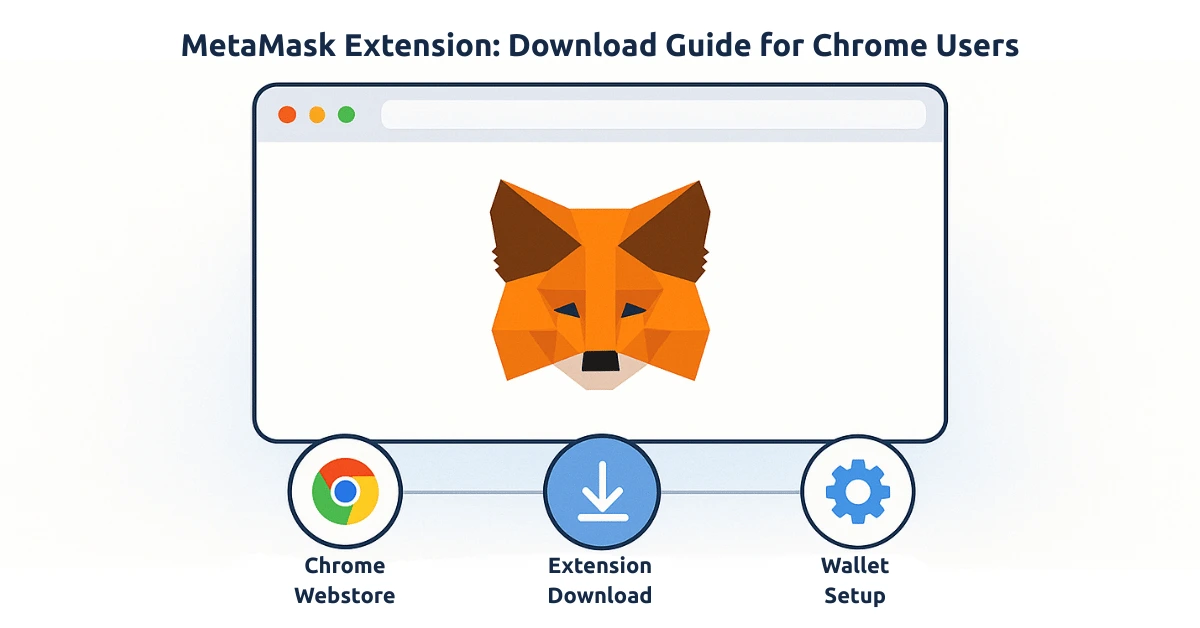
MetaMask is one of the most popular cryptocurrency wallets used to manage Ethereum and other blockchain-based assets. If you're looking to download and install MetaMask as a Chrome extension, you've come to the right place. This guide will walk you through the entire process, ensuring that you can securely set up MetaMask in just a few simple steps.
Table of Contents
- What is MetaMask?
- How to Download MetaMask on Chrome
- How to Install MetaMask Extension
- Setting Up MetaMask Wallet
- Troubleshooting MetaMask Installation Issues
- FAQs
What is MetaMask?
MetaMask is a browser extension and mobile app that allows users to manage their Ethereum and other cryptocurrency wallets. It connects to decentralized applications (dApps) and lets users store, send, and receive cryptocurrency securely. The MetaMask extension for Chrome makes it easy for users to interact with blockchain applications directly from their browser.
How to Download MetaMask on Chrome
Downloading MetaMask for Chrome is a quick and straightforward process. Follow these steps to get started:
- Open the Chrome Web Store in your browser.
- Search for " MetaMask" in the search bar at the top left.
- Click on the first result labeled " MetaMask" to go to the extension’s page.
- On the MetaMask extension page, click the blue Add to Chrome button.
- A confirmation window will pop up. Click Add Extension to proceed.
How to Install MetaMask Extension
After downloading the MetaMask extension, you can install it by following these steps:
- Once the extension is added, you’ll see the MetaMask logo (a fox head) in the top-right corner of your Chrome browser.
- Click the MetaMask icon to open the extension. A welcome screen will appear.
- If you are a new user, click on the Get Started button.
- Choose to either Create a New Wallet or Import an Existing Wallet.
- If you are creating a new wallet, follow the on-screen instructions to set up a secure password and backup your recovery phrase.
- Once completed, your MetaMask wallet will be fully installed and ready to use on Chrome.
Setting Up MetaMask Wallet
After installing the MetaMask extension on your Chrome browser, you will need to set up your wallet. Here's a detailed step-by-step guide:
- When you first open MetaMask, you will be prompted to create a new wallet or restore an existing one. Select Create a New Wallet if you're new to MetaMask.
- MetaMask will ask you to create a secure password. This password will be used every time you access your wallet.
- Next, MetaMask will generate a recovery phrase (a 12-word seed phrase). Write it down and store it somewhere safe. This phrase is essential for recovering your wallet if you forget your password or lose access to your wallet.
- After confirming your recovery phrase, your wallet is ready to use. You can now start adding Ethereum or other supported tokens to your wallet.
Troubleshooting MetaMask Installation Issues
If you're having trouble installing MetaMask on Chrome, here are some common issues and solutions:
- MetaMask not showing up in the Chrome extensions bar: Make sure the extension is enabled by going to the Chrome Extensions page ( chrome://extensions/) and ensuring the MetaMask extension is turned on.
- Installation failed: Try clearing your browser cache and reattempting the installation. If it still doesn’t work, check if you have any conflicting extensions.
- MetaMask not connecting to websites: Ensure you have allowed MetaMask to access your browser tabs and that your wallet is unlocked before connecting to decentralized apps (dApps).
Frequently Asked Questions (FAQ)
1. Is MetaMask free to use?
Yes, the MetaMask extension is free to download and use. However, you will need to pay network fees (gas fees) when making transactions on the Ethereum network.
2. Can I use MetaMask on other browsers?
Yes, MetaMask is available as an extension for other browsers like Firefox, Brave, and Edge. You can also use MetaMask on mobile devices through their iOS and Android apps.
3. How do I back up my MetaMask wallet?
Your recovery phrase is your backup. Write it down and store it in a safe place. Never share it with anyone, as it gives full access to your wallet.
4. What happens if I lose my recovery phrase?
If you lose your recovery phrase, you will not be able to recover your wallet or funds. It's essential to keep your recovery phrase secure and accessible only to you.
5. How do I transfer cryptocurrency into my MetaMask wallet?
You can transfer cryptocurrency into your MetaMask wallet by using the wallet address provided. Simply copy the address from the "Receive" section of your wallet and paste it into the "Send" section of the platform you're using to send the crypto.
About the Author
Javeria Nadeem is currently pursuing a Master’s degree in Computer Science at Saarland University. She has a strong interest in blockchain technology and cryptocurrencies. You can reach out to her on GitHub.